If you’re struggling to decide which products deserve more of your attention — the ones that sell out in days, the ones that just trickle out, or the ones gathering dust — then FSN analysis in inventory management is your new best friend.

In this guide, we’ll break down exactly what FSN analysis is, why it’s critical for supply chain efficiency, and how you can instantly run the calculations using our free FSN Analysis Calculator. Whether you manage a retail store, a warehouse, or an e-commerce fulfillment center, this method will help you:
- Identify fast-moving products that need constant replenishment.
- Spot slow-moving items that can be optimized.
- Detect non-moving stock that drains space and cash.
We’ll also walk you through the advanced settings in our tool — the ones most FSN guides skip — so you can customize the analysis for your business reality instead of using generic thresholds.
What is FSN Analysis?
FSN Analysis is a method used in inventory management to classify items based on how frequently they are issued, sold, or used over a defined period.
The term FSN stands for:
- Fast-moving – Items that are consumed or sold frequently.
- Slow-moving – Items with occasional but consistent movement.
- Non-moving – Items with no movement for a significant period.
The classification is based on the number of active periods (days, weeks, or months) where the product meets or exceeds a minimum movement threshold.
Why FSN Analysis Matters in Inventory Management
In inventory management, every square foot of storage and every rupee or dollar tied up in stock has an opportunity cost. FSN analysis helps you maximize that investment by showing which products deserve priority and which ones are silently draining resources.
1. Prevent Stockouts on Fast Movers
Fast-moving items are often your revenue drivers. Running out of them can mean:
- Missed sales opportunities
- Customer dissatisfaction
- Loss of loyalty to competitors
Example: In a pharmacy, failing to restock a top-selling pain reliever on time can drive customers straight to a rival store.
2. Optimize Storage for Efficiency
By identifying FSN categories, you can arrange products so fast movers are placed closer to dispatch areas, reducing pick time and labor costs.
- Fast movers → Front and easy-to-access racks
- Slow movers → Middle or secondary locations
- Non-movers → Storage clearance or back areas
3. Improve Cash Flow
Non-moving inventory is essentially money sitting on a shelf. FSN analysis highlights these items so you can:
- Run clearance sales
- Bundle them with fast movers
- Return them to suppliers (if possible)
4. Reduce Waste and Obsolescence
In sectors like food, fashion, or electronics, holding non-moving stock for too long can mean:
- Expired products
- Outdated designs
- Technological obsolescence
5. Support Better Procurement Decisions
FSN classification helps purchasing teams:
- Order fast movers in smaller, frequent batches to keep fresh stock.
- Plan bulk purchases for slow movers to save on ordering costs.
- Avoid replenishing non-movers unless justified by seasonal demand.
Bottom line:
Incorporating FSN analysis into your inventory management routine makes your stock more productive, your storage more organized, and your procurement more strategic.
How to Perform FSN Analysis
You can perform FSN analysis either manually using spreadsheets or instantly using our free online FSN Analysis Calculator. Here’s how both methods work so you can choose what suits you best.
Manual FSN Analysis (Spreadsheet Method)
If you prefer doing it in Excel or Google Sheets, start by gathering your movement data. Export your sales or issue records for a chosen time frame, making sure your dataset includes Product Name, Date, and Quantity Sold/Issued. Next, define what counts as an “active period” for your business. For example, in a supermarket, selling 5 or more units in a day could be your threshold.
Once you’ve set your active period rule, calculate the percentage of periods in which each product met or exceeded that threshold: %ActivePeriods=Active PeriodsTotal Periods×100\% Active Periods = \frac{\text{Active Periods}}{\text{Total Periods}} \times 100%ActivePeriods=Total PeriodsActive Periods×100
Based on this, classify your products. A common approach is:
- Fast-moving: ≥ 60% active
- Slow-moving: ≥ 10% and < 60% active
- Non-moving: No activity for a defined period
Using Our FSN Analysis Calculator (Quick Method)
Our free FSN Analysis Calculator automates the entire process so you don’t have to spend hours counting and applying formulas. Start by loading your data — you can upload a CSV with columns like SKU, Date, and Qty, or use our sample dataset to see it in action:
SKU,Date,Qty
Fresh Milk 1L,2025-03-01,12
Bread – Whole Wheat Loaf,2025-03-02,8
Instant Noodles 70g,2025-03-03,5
Next, configure the analysis settings to fit your industry and data style. Choose your aggregation level (daily, weekly, monthly), set the analysis window (how many recent periods to consider), define your minimum movement threshold, adjust the fast and slow percentage cut-offs, and set the non-moving inactivity cut-off. These advanced settings give you full control over how products are classified.
When you’re ready, hit Calculate. The tool will instantly return a detailed table showing total quantity sold, average sales per period, percentage of active periods, last movement date, inactive streak, and the FSN class for each SKU. You can then export the results to CSV or copy them into a report. If you want to test different scenarios, simply tweak your thresholds and run the analysis again.
The manual method works if you have time and only a few products, but our calculator handles hundreds or thousands of SKUs in seconds and lets you experiment with different thresholds without redoing all the work.
How to use the FSN Analysis Calculator?
Our Advanced FSN Analysis Calculator is designed to make inventory classification quick, accurate, and customizable. It’s built for everyone from supply chain managers to students learning FSN analysis, and it eliminates the guesswork of manual calculations. Here’s your step-by-step guide to mastering it.
Step 1 – Load Your Data
You can start with your own inventory movement data or explore the tool using sample data. If you upload your own CSV, it should have three columns: SKU, Date, and Quantity. Dates should be in YYYY-MM-DD format for accurate aggregation. For example:
javascriptCopyEditSKU,Date,Qty
Fresh Milk 1L,2025-03-01,12
Bread – Whole Wheat Loaf,2025-03-02,8
Instant Noodles 70g,2025-03-03,5
If you’re new to FSN analysis, you can load the sample data that comes preloaded with examples of fast, slow, and non-moving products.
Step 2 – Choose Aggregation Level
This determines how the tool groups your data before calculating % active periods. Daily aggregation is best for fast-moving products like groceries or medicines where demand changes daily. Weekly aggregation smooths out daily fluctuations and is great for medium-volume items such as apparel or electronics accessories. Monthly aggregation works well for slow-moving or seasonal items, like industrial equipment or holiday decorations. The aggregation level directly impacts classification, so a SKU that’s “fast-moving” in daily view might appear “slow” in monthly view if its demand is spread out.
Step 3 – Define Analysis Window
Set the number of periods (days/weeks/months) the tool will analyze. Shorter windows show current trends such as the last 30 days, while longer windows reveal seasonal patterns such as the last 6 months. For example, if you select weekly aggregation and an analysis window of 12, the tool will review the last 12 weeks of movement data.
Step 4 – Set Minimum Movement Threshold
This is the minimum quantity sold or issued in a period for that period to be counted as active. For a supermarket, a threshold of 5 units/day might make sense, while for high-value machinery even 1 unit/week could be considered active. Setting this incorrectly can misclassify products, so always align it with your industry norms.
Step 5 – Adjust Fast & Slow % Active Thresholds
These define your FSN categories. The Fast-moving threshold is the % of active periods at which a product is classified as Fast. The Slow-moving threshold is the lower bound for slow-moving classification. Anything below the slow threshold is checked against the Non-moving Cut-off. For example, with a fast threshold of 60% and slow threshold of 10%:
- 60%+ active → Fast
- 10–59% active → Slow
- <10% active → Potentially Non-moving
Step 6 – Set Non-moving Cut-off
This defines how many consecutive inactive periods make a product Non-moving. For perishable goods, 2–3 periods might be enough, while for seasonal or high-value items you might set it to 6–12 periods. The tool automatically checks inactive streaks and applies this rule even if overall % active is low.
Step 7 – Run the Analysis
Click Calculate and instantly see: Total Quantity Sold, Average Quantity Per Period, % Active Periods, Last Movement Date, Inactive Streak, and FSN Classification (Fast, Slow, or Non-moving).
Step 8 – Export & Test Scenarios
Once you have results, you can download the CSV for sharing or further analysis, copy the table directly into a presentation or report, or adjust thresholds and run again to see how classifications shift under different assumptions.
Quick-Start Checklist
If you want results in under 2 minutes:
- Load data or sample file.
- Set aggregation to Weekly.
- Choose a 12-period analysis window.
- Set min movement threshold = 1.
- Fast threshold = 60%, Slow threshold = 10%, Non-moving cut-off = 3 periods.
- Click Calculate.
By understanding each setting in detail, you can tailor FSN analysis to your exact inventory behavior — whether you’re managing 50 SKUs or 50,000.
| SKU | Total Qty (Window) | Avg/Period | % Active | Last Movement | Inactive Streak | Class |
|---|
Sample Output & Interpretation
Once you run the FSN Analysis in the calculator, you’ll get a results table showing each SKU, its movement metrics, and the FSN classification. A typical output might look like this:
SKU Total Qty Avg Qty/Period % Active Last Movement Inactive Streak FSN Class
Fresh Milk 1L 320 26.7 92% 2025-04-25 0 Fast
Instant Noodles 70g 145 12.1 58% 2025-04-18 1 Slow
Organic Brown Rice 5kg 8 0.7 5% 2025-03-05 10 Non-moving
In this example, Fresh Milk 1L is clearly a fast-moving product because it has high movement in most periods and no inactivity streak. Instant Noodles 70g moves consistently but not enough to cross the fast-moving threshold, so it is classified as slow-moving. Organic Brown Rice 5kg has had almost no activity and a long inactive streak, so it’s classified as non-moving.
When interpreting results, look at three things together: the % Active Periods, the Last Movement Date, and the Inactive Streak. For instance, a product might have a low % active rate but if it sold recently, it could be a seasonal fast mover rather than a true non-mover. This is why the calculator’s adjustable thresholds and cut-offs matter — they allow you to fine-tune classifications to your business reality.
After reviewing your results, you can take specific actions for each category. Fast movers should be placed in prime storage locations and reordered more frequently. Slow movers may need targeted promotions or bundling to improve turnover. Non-movers require a decision — either clearance, liquidation, or repurposing space for better-performing SKUs.
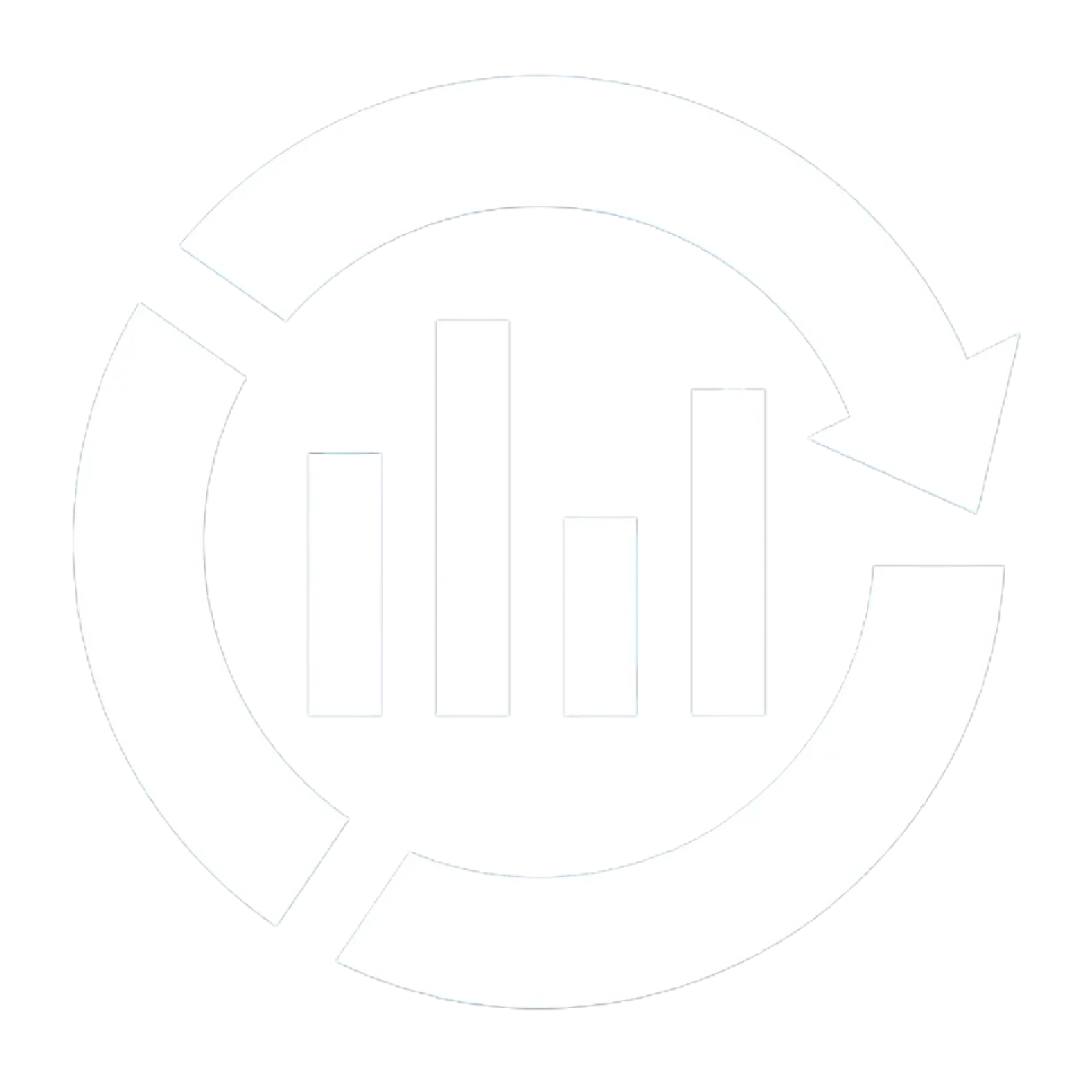

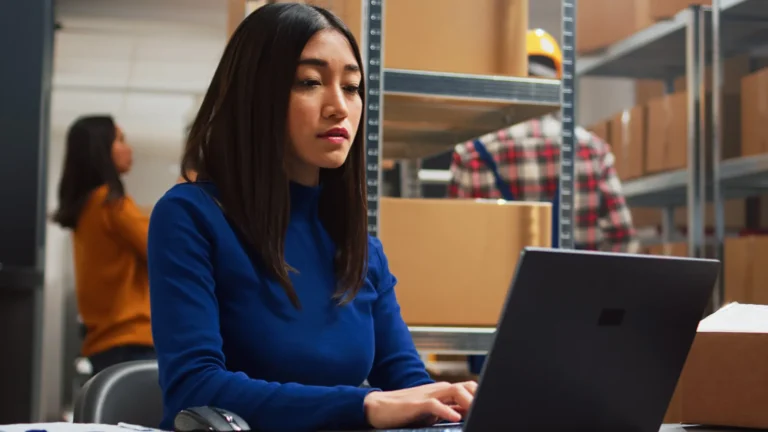

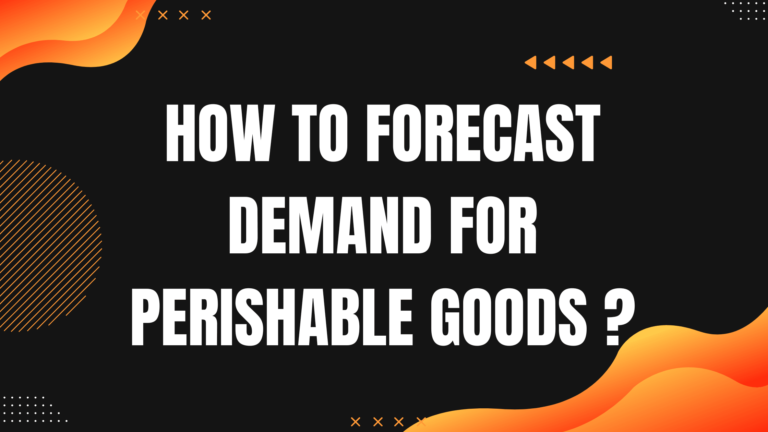


One Comment